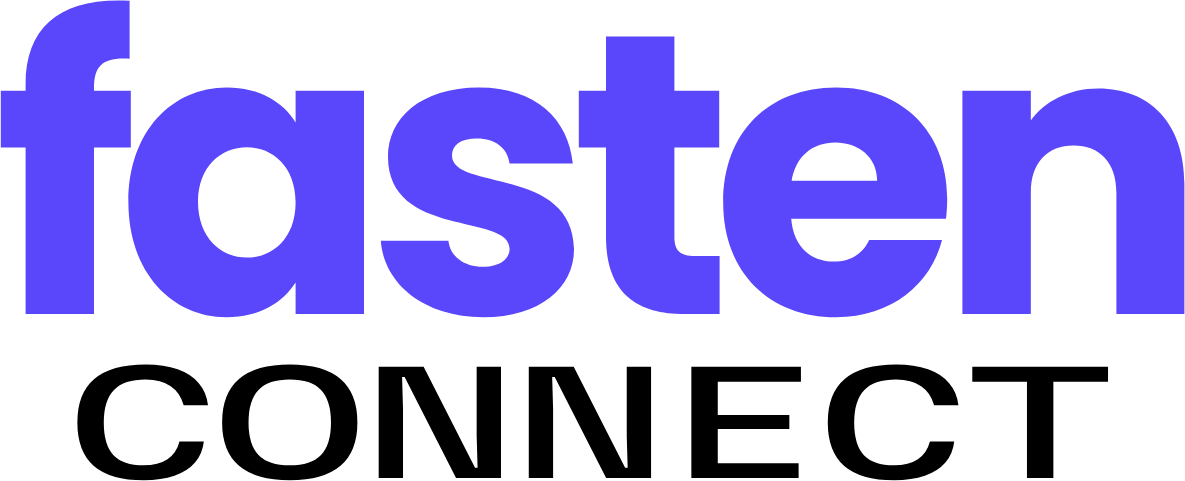1. Webhook Delivery Logs
The Delivery Logs page shows a history of recent webhook events Fasten attempted to deliver to your endpoint.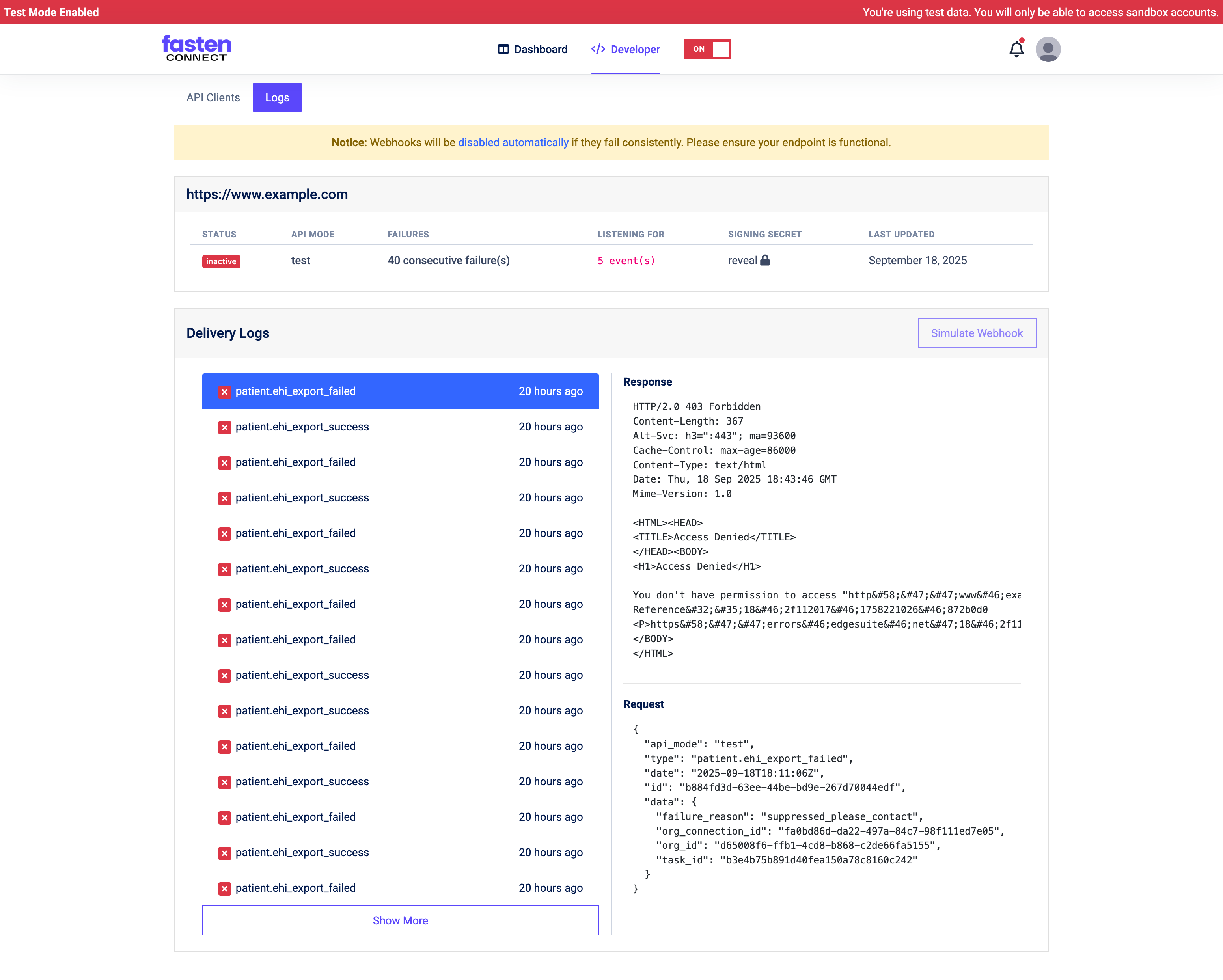
- Event Type (e.g.
patient.ehi_export_success,patient.ehi_export_failed) - Request Payload – the JSON we sent to your endpoint
- Response – the HTTP status code and body your server returned
- Timestamp – when the delivery attempt was made
How to Use Delivery Logs
- Navigate to Developer tabg in the Fasten Connect dashboard.
- Find the “Delivery Logs” column in the Webhooks table and click View Logs for the webhook you want to inspect.
- Click an event to expand the Request and Response details.
- Use the Request JSON to confirm the payload structure matches what your endpoint expects.
- Check the Response for HTTP status codes (e.g.,
200 OKmeans success;403 Forbiddenor500 Server Errorindicate problems on your side).
- If your endpoint repeatedly fails, Fasten will automatically disable the webhook after multiple consecutive errors. A yellow banner will warn you before this happens.
Common Debugging Scenarios
- 403 Forbidden – Your endpoint is rejecting the request. Confirm that your server allows Fasten’s IPs and that you’re validating the Signing Secret correctly.
- Timeouts – Ensure your endpoint responds within a reasonable timeframe. Consider acknowledging the event quickly (e.g.,
200 OK) and handling long-running jobs asynchronously. - Invalid Payload Handling – Verify your endpoint can parse the JSON and handle optional fields that may or may not be present.
2. Webhook Simulator
The Webhook Simulator allows you to generate test events on demand, without waiting for a real patient workflow. This is useful for local development and automated testing.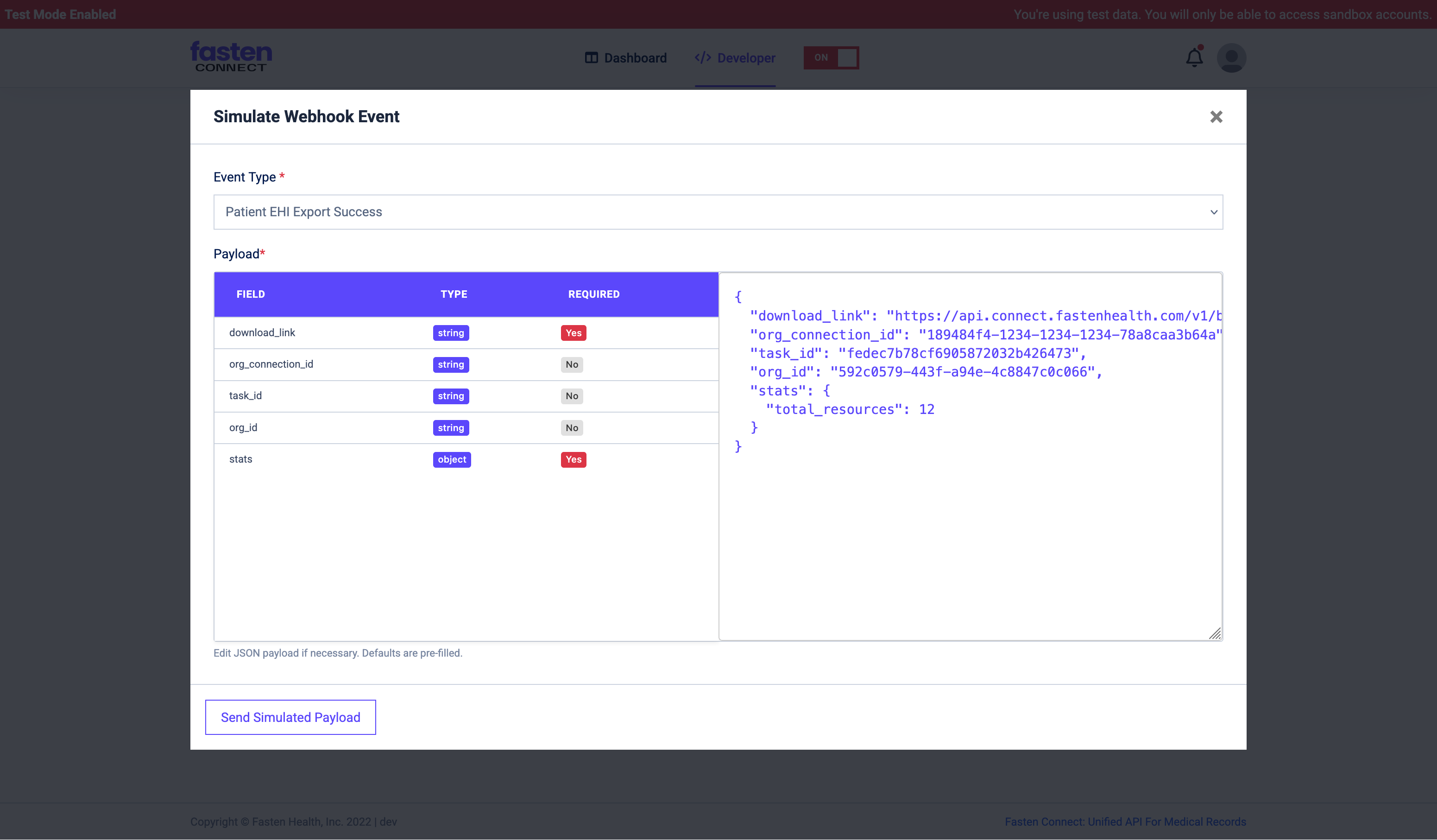
How to Use the Simulator
- Navigate to Developer tabg in the Fasten Connect dashboard.
- Find the “Delivery Logs” column in the Webhooks table and click View Logs for the webhook you want to simulate events with.
- Click Simulate Webhook.
- Select an Event Type from the dropdown (e.g.,
Patient EHI Export Success). - Review or edit the Payload JSON. Defaults are pre-filled with valid values, but you can change them to test edge cases (e.g., missing optional fields, large resource counts).
- Click Send Simulated Payload.
- This will immediately POST the JSON to your registered webhook endpoint.
- The event will also appear in the Delivery Logs, just like real events. Events may take a few seconds to show up.
Best Practices
- Use the simulator to test endpoint logic before going live.
- Test both success and failure event types to ensure your system handles retries and errors gracefully.
- Validate that your application parses required fields (like
download_links) and ignores fields you don’t use.
Summary
- Delivery Logs help you debug by showing exactly what Fasten sent and how your server responded.
- Webhook Simulator lets you test any event type instantly, with customizable payloads.
- Together, these tools ensure your webhook integration is reliable before moving into production.
If you encounter any issues or need further assistance, contact our support team at [email protected].