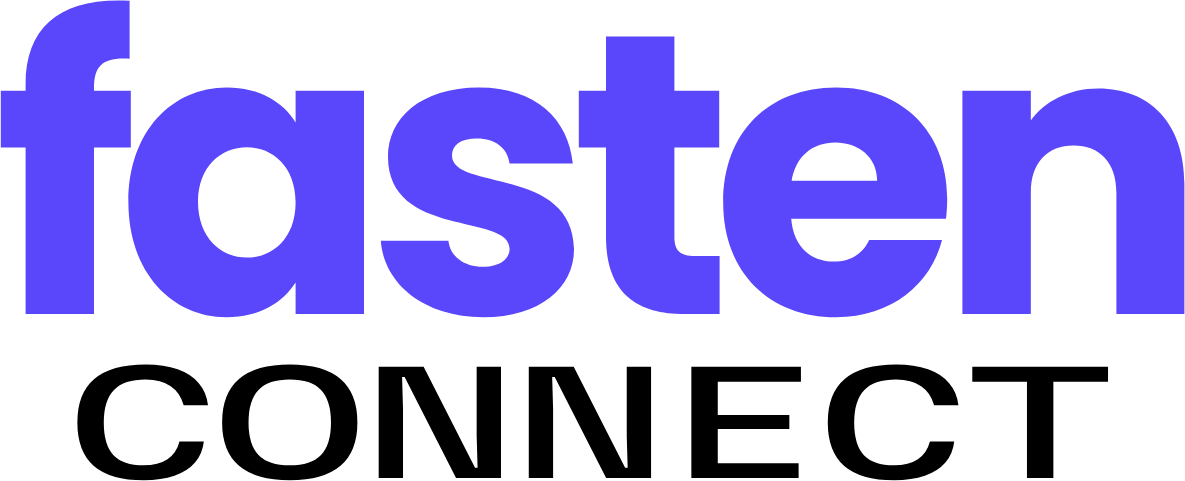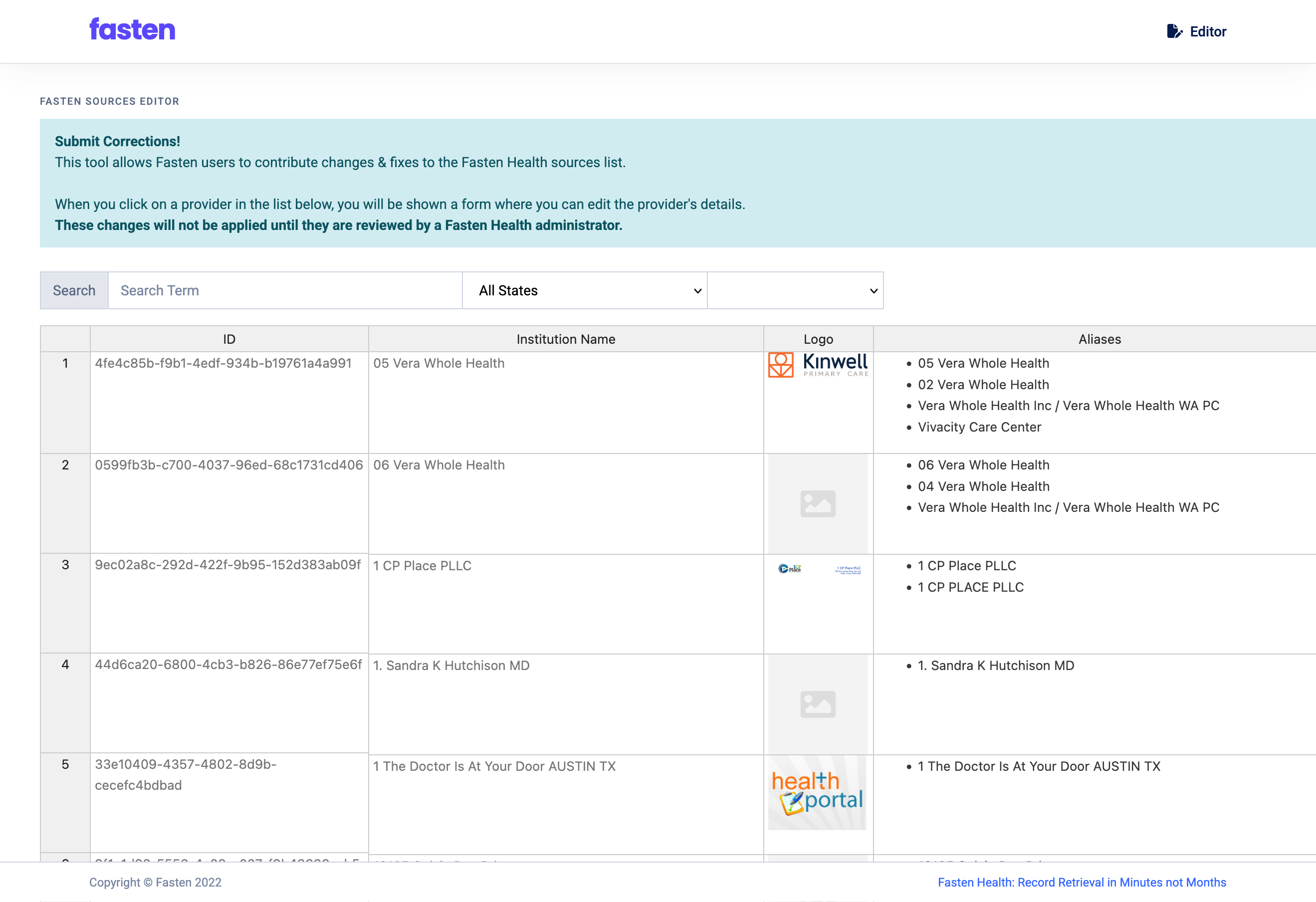
What You Can Do in the Toolbox
The Toolbox gives customers a self-service way to:- Search the Fasten provider catalog by organization or health system name.
- Inspect the metadata attached to each provider record (e.g., aliases, website, logo, identifiers).
- Submit correction requests for spelling issues, missing names, incorrect URLs, outdated logos, missing NPI numbers, and other metadata gaps.
Access and Intended Audience
- The Toolbox is limited to Fasten customers; do not share it with patients or use it in patient-facing workflows.
Searching for Providers
- Open toolbox.fastenhealth.com
- Use the global search bar to enter the provider, organization or health system name
- Filter or refine terms if multiple results appear; searches match across official names, aliases, and known misspellings.
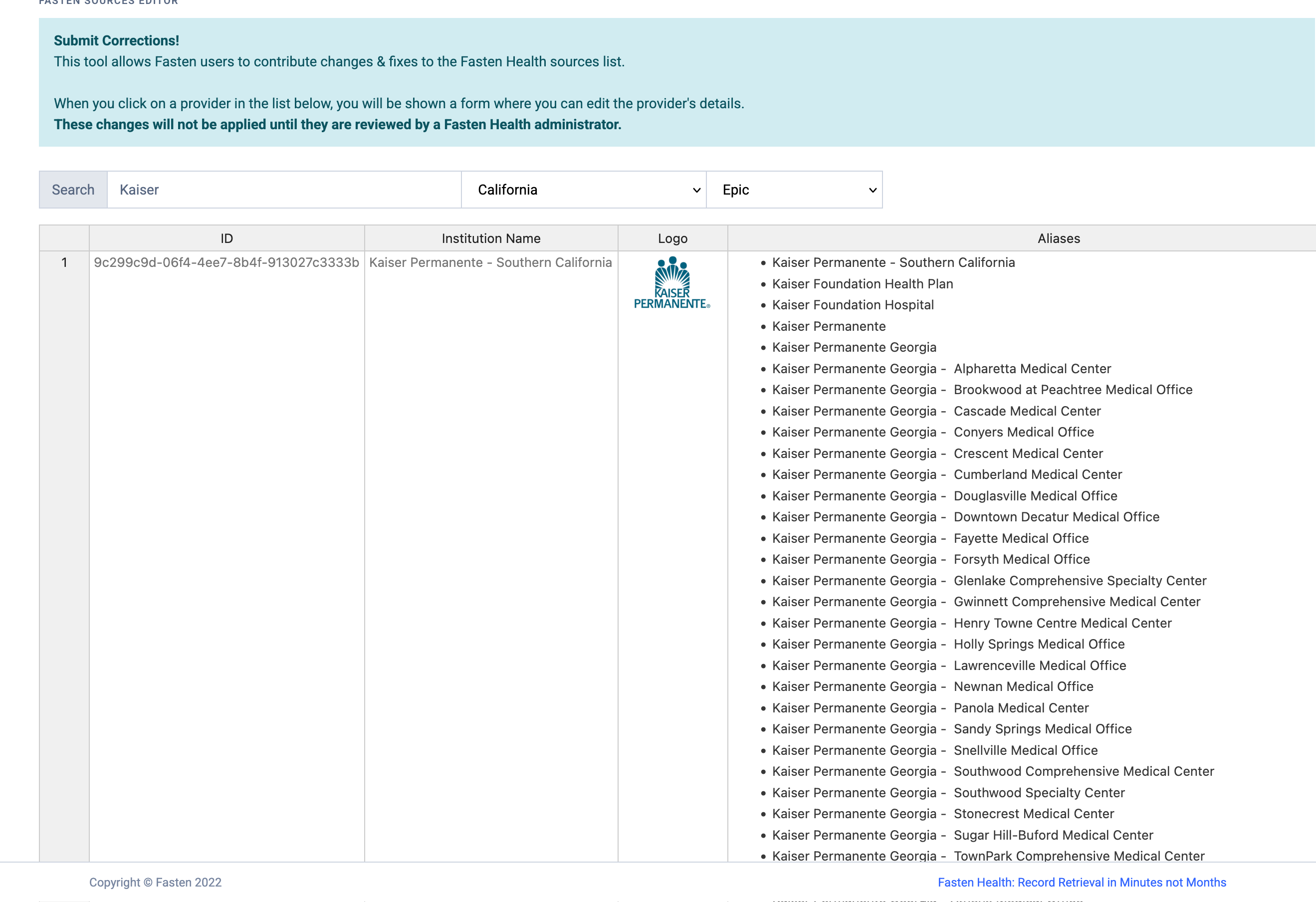
Reading the Provider Entry
Each search result opens a detailed entry showing:- Primary name and aliases.
- Official website and public contact URL.
- Associated brands, portals, or care locations.
- Current company logo and other branding assets.
- Identifiers such as NPI or CMS Certification Numbers (if available).
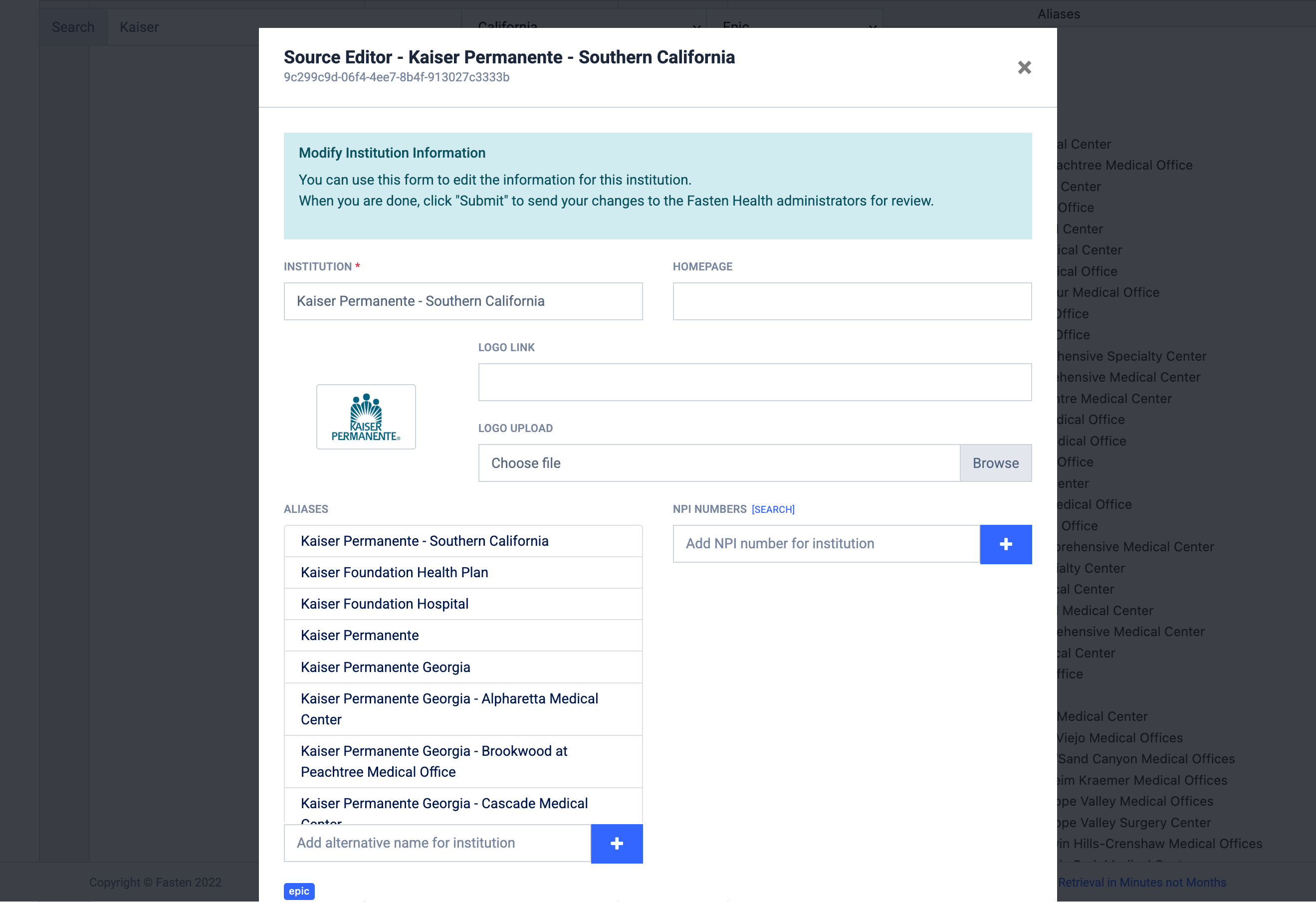
Submitting Catalog Corrections
- Choose the field(s) you want to update, such as:
- Names or aliases (e.g., fix capitalization or add a DBA name)
- Website URL or support portal link
- Company logo replacement (upload a clean PNG/SVG)
- NPI numbers or other identifiers
- Free-form notes for complex issues (e.g., mergers, portal deprecations)
- Provide the corrected value plus any public references that help Fasten validate the change (official websites, press releases, provider directories, etc.).
- Submit the request. You will not receive an email confirmation.
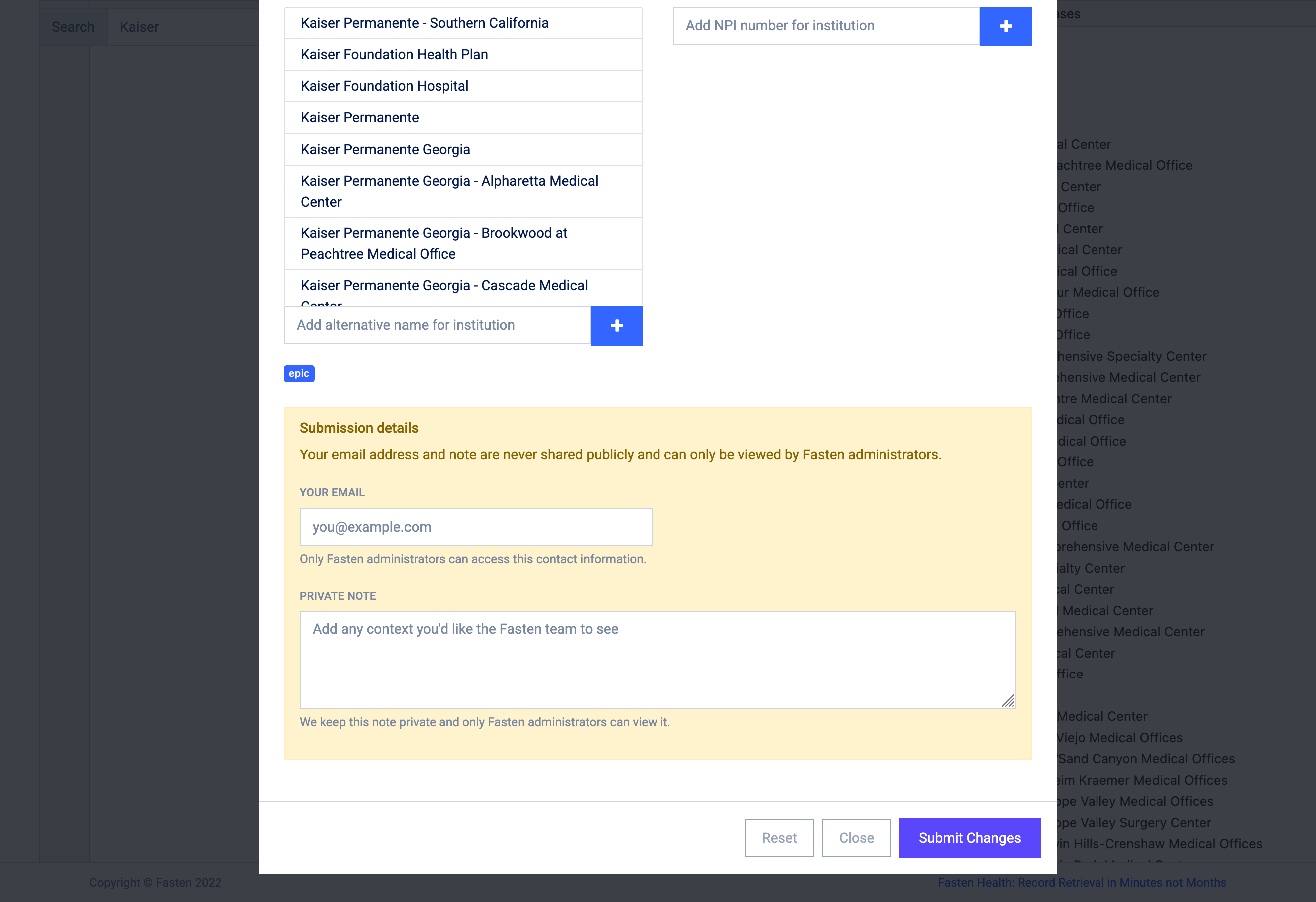
Helpful Tips
- When updating logos, include a URL where the asset is publicly displayed so our team can confirm usage rights.
Review and Approval Process
- Every correction is manually reviewed by a Fasten administrator before being applied to the production catalog.
- You may be contacted for clarification if supporting evidence is missing or ambiguous.
- Once approved, changes propagate to the Fasten Connect and Stitch experiences as part of our next catalog update (which occurs monthly).